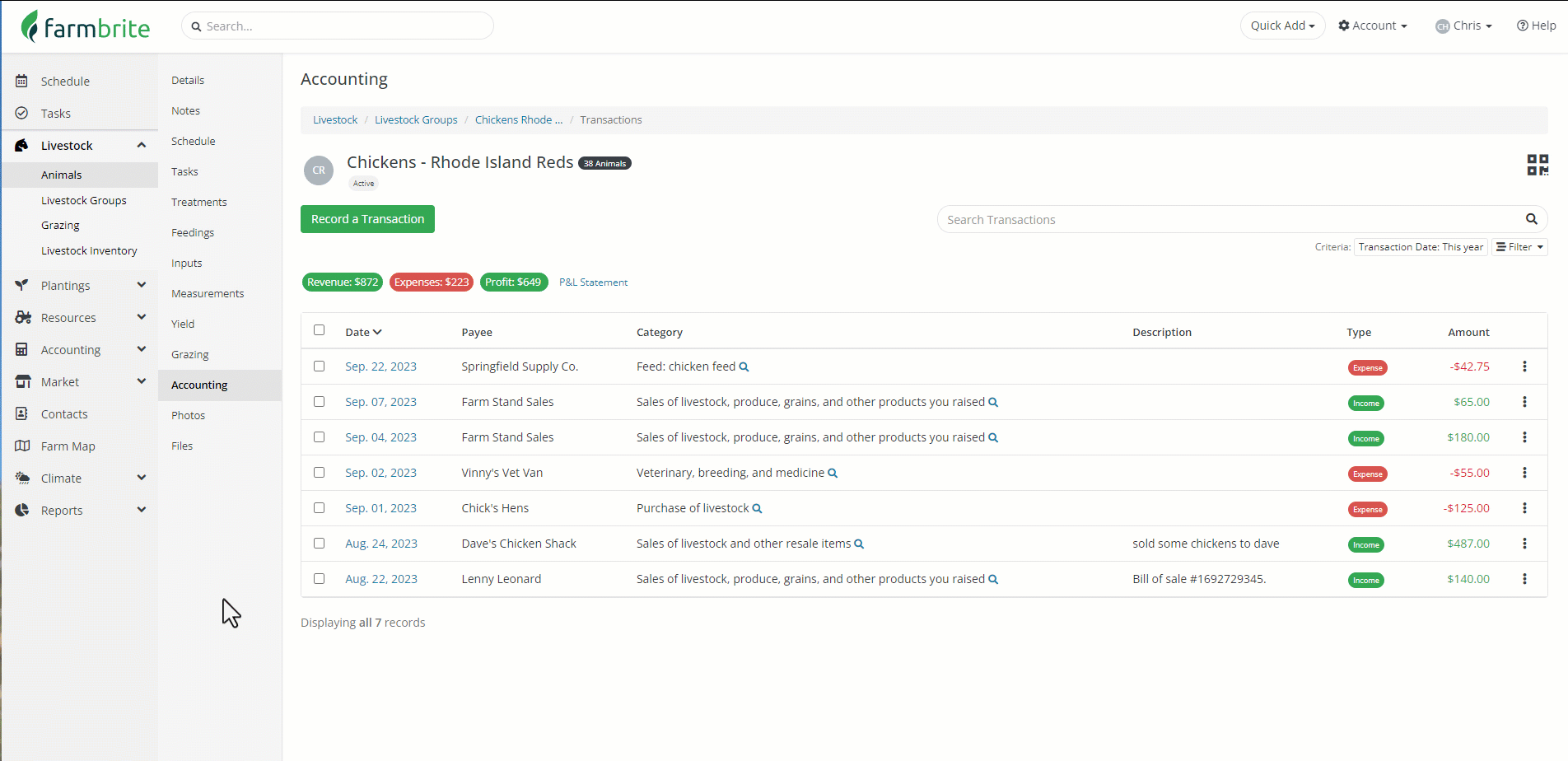We've spent the last month focused on updating and enhancing the Farmbrite Accounting system. This includes creating a new chart of accounts structure for you to customize the accounting categories associated with your transactions. Your specific categories can now also be connected to subcategories, giving you an additional level of detail when running reports. Beyond setting up these new categories, your individual transactions are now able to be split and associated with multiple categories, which allows you to more accurately classify your income and expenses. This new categorization is carried over to your Profit and Loss Statement, which we have also enhanced to provide reporting on specific fields, animals, crops, and equipment. We've also designed a new Tax Summary report to help you differentiate your internal categories from tax filing requirements.
These updates are available for you immediately, and you can start setting them up and using them right now. However, be aware that the new chart of accounts feature is optional, and your existing Schedule F financial categories, transactions, and reports will remain unchanged if you do not elect to enable it. Also, you can still split transactions and take advantage of the new reports even if you don't customize the chart of accounts.
You'll find each new feature outlined below; use the link embedded in each section to learn more about how how the new feature works and how you might configure it.
Customizing Your Chart of Accounts
You can now customize your income and expense accounting categories to match your unique needs. This option is found under Account>Chart of Accounts. The main concept here is that you will create custom categories for your income and expense transactions, which will help you run more detailed reports and summaries of where your business revenue is coming from, and how it is being spent.
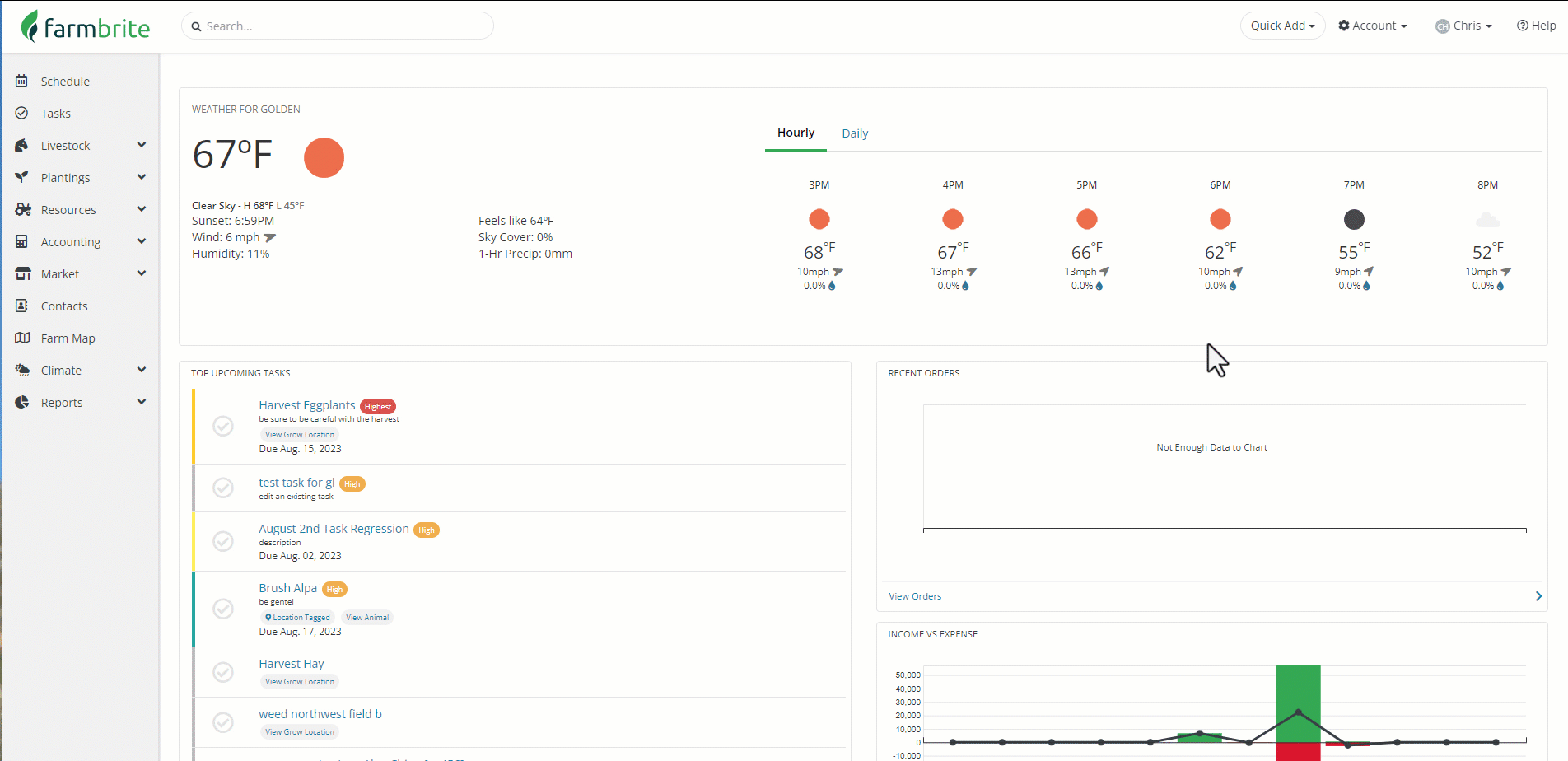
You can create your new categories entirely from scratch, or begin with the default categories and then edit and add to them as you'd like. This structure you build is entirely up to you, and customizable to meet your individual needs. Note the default categories in our example below mirror the United States Schedule F tax categories, and if you have customized your accounting categories in the past, any previously created categories will also be included in the defaults. After making this selection, you can then add more categories or edit the existing ones, as well as create connections for subcategories and levels of reporting. Each category can also be associated with a tax line, letting you use these categories for internal tracking on your Profit and Loss Statement while retaining their relationship to your tax filings on your Tax Summary.
Splitting Transactions into Multiple Categories
Whether you've customized a detailed chart of accounts or decided to stick with the default categories, you'll want to be sure to correctly categorize your transactions for accurate reporting. Sometimes that means taking a single transaction and assigning it to multiple categories. For example, you might record the expense from a recent order from your supplier in a single transaction, but need to separate the total amount into categories like feed, fertilizer, and taxes. When you add the transaction, you can now choose to Split Transaction, and divide the total into unique categories. You can even associate the split transaction with different animals, equipment, or plantings. These split transactions are then correctly divided for on your Profit and Loss Statement, giving you more insight into where you money is spent, and where it's coming from.
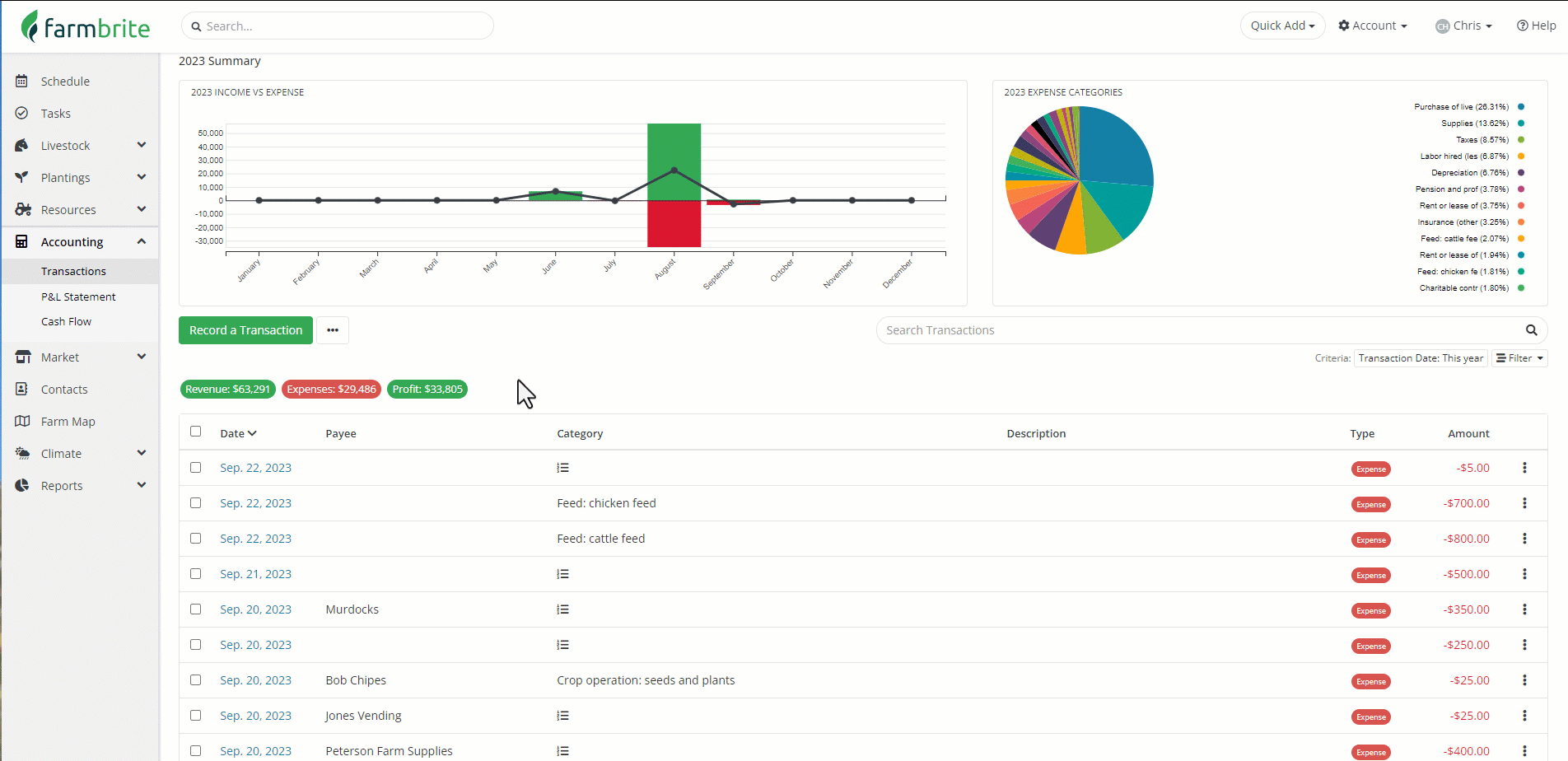
Enhanced Profit and Loss Statements
You know how powerful the Profit and Loss Statement can be for the big picture of your business operation, but we know you also care about the smaller details. That's why we've added links for indivdiual Profit and Loss Statements on your grow locations, crops, livestock, and equipment. You can navigate to any of those records and choose it's Accounting tab to see a list of income and expense transactions associated with it. From there, you can choose the P&L Statement link to a Profit and Loss Statement specifically for those transactions associated to this record. The chicken flock in the image below is a great example of this. You can see that we're accounting for costs like the initial purchase price, feed, and vet visits, and then also see income from some hens we sold, and the sale of eggs at our farmstand. Overall, you can see that we are turning a decent profit from this smaller flock.
Tax Summary Report
While you might create all kinds of unique categories in your new chart of accounts to track your income and expenses in a way that works for you, you probably still need to report those transactions in a more uniform way on your taxes. You can now run a Tax Summary report that can combine transactions from different accounting categories into single tax lines. When you create custom categories you can assign them to tax lines, and this report will total any categories with the same line into one row on the report. In our example below, we have separate categories for cattle feed and chicken feed, with both tied to Tax Line 16. When we run the Profit and Loss Statement we see them separated, but when we run the Tax Summary we see them combined as a single expense for feed.
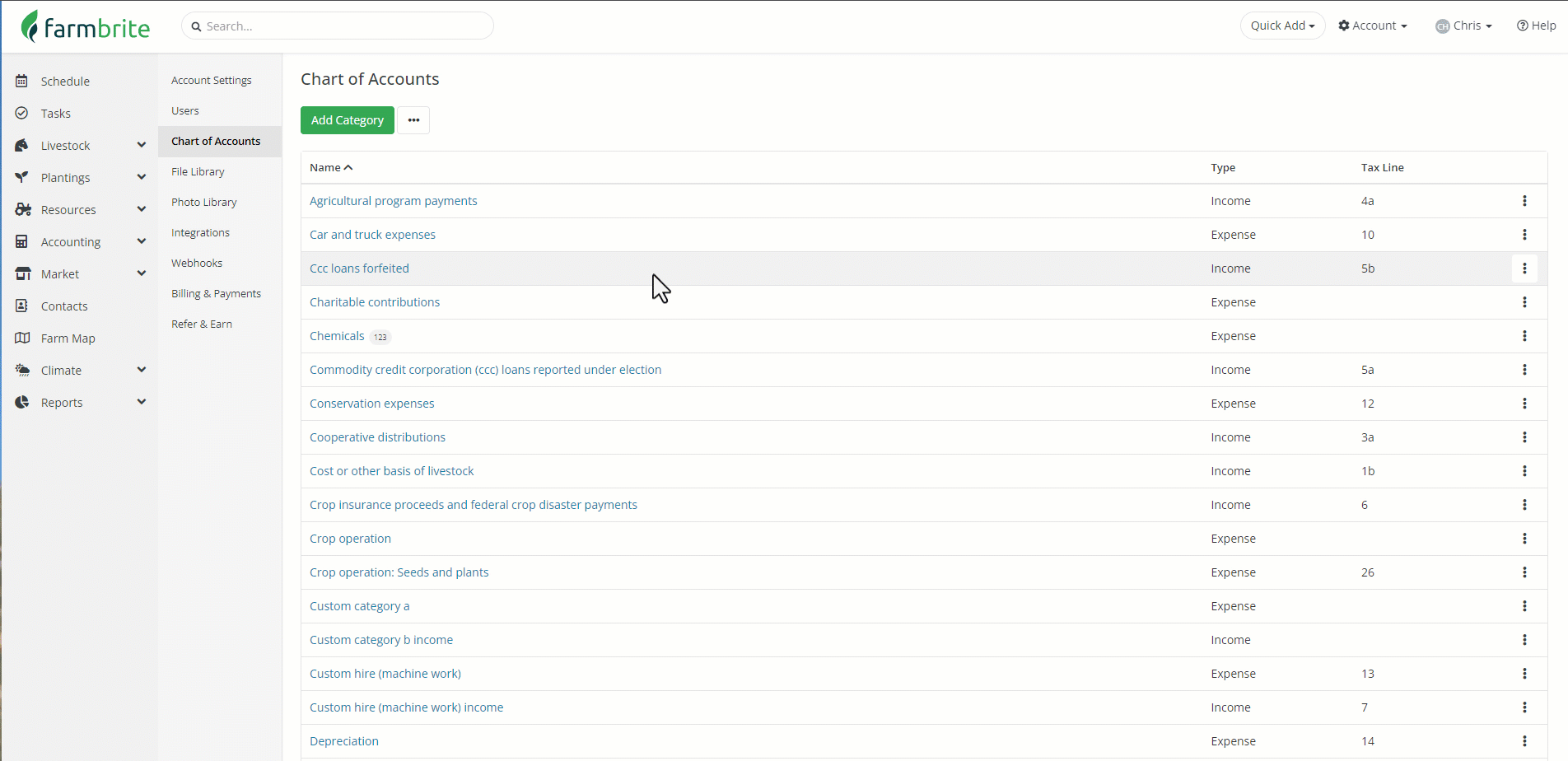
Let us know if you have any questions as you explore these new features, and reach out if you have ideas for additional accounting updates and improvements.