How did you track your customer and contact information before using Farmbrite? Did you have an Excel spreadsheet with Name, Address, Phone, Email, and so on? Did you have another Farm Management software that let you export your contact data to a spreadsheet prior to your subscription expiring? Even if you just had them stored in a text file or Word document, as long as they live somewhere on your computer and not just in a notebook, you should be able to get them added to Farmbrite rather easily using our import feature.
By simply mapping your data from another system to a format we’ve specified you can easily create your basic Contact records. You'll take the data you have stored on your computer and add it to the import template spreadsheet. It might take some copying and pasting, but you may find it saves you time over manually adding each contact individually.
To access the import feature, select the actions button (3 dots) on the right side of the “Add a New Contact” button and choose the “Import Records” option. A dialog will guide you through importing your contacts. Be aware that you can also use this feature to update existing contacts.
Be sure to read our Guide on Importing Data.
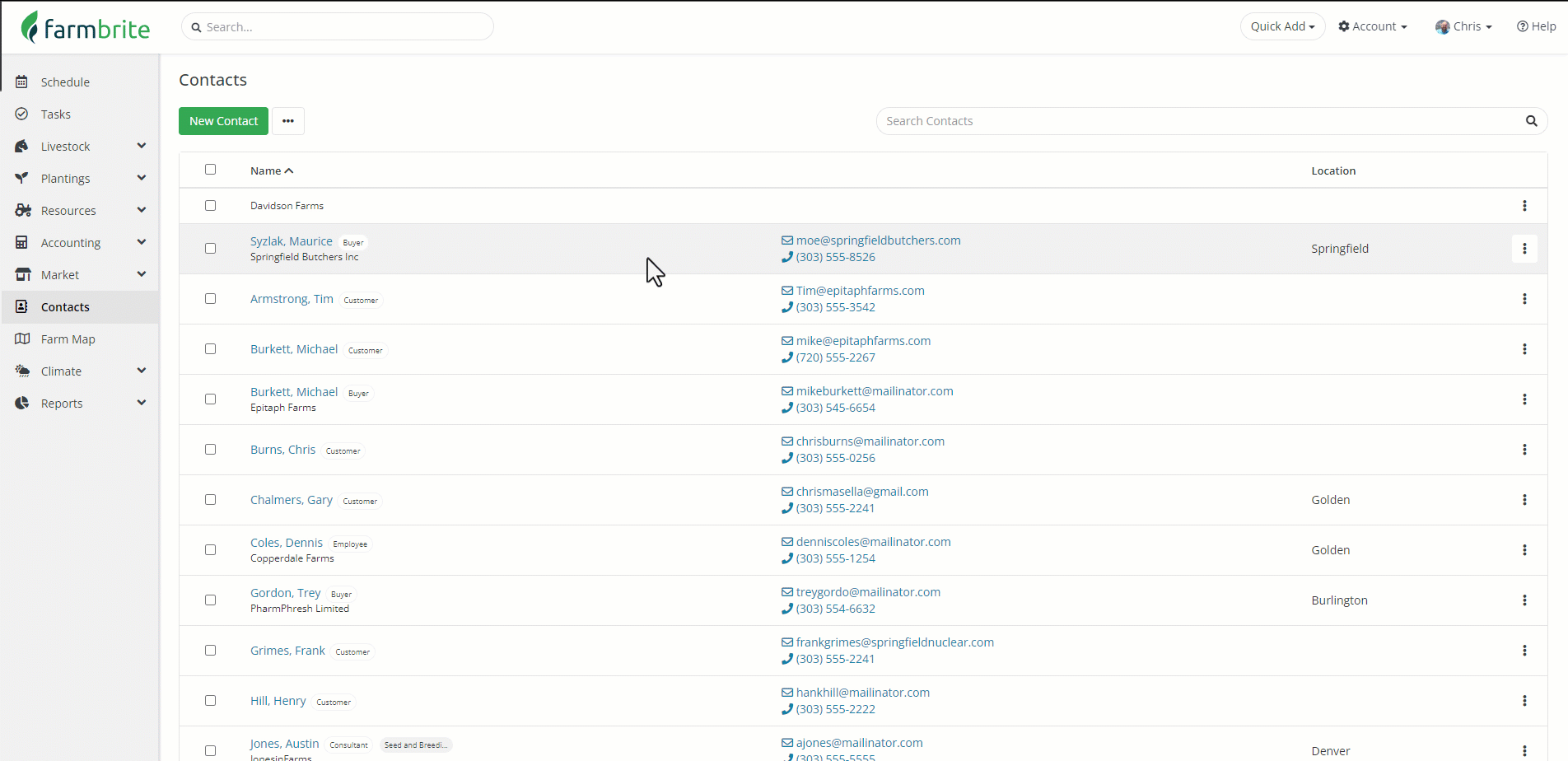
Note: Currently only top level information about your contacts can be imported (see below).
- first_name
- last_name
- phone
- fax
- cell
- company
- street
- city
- state
- postal