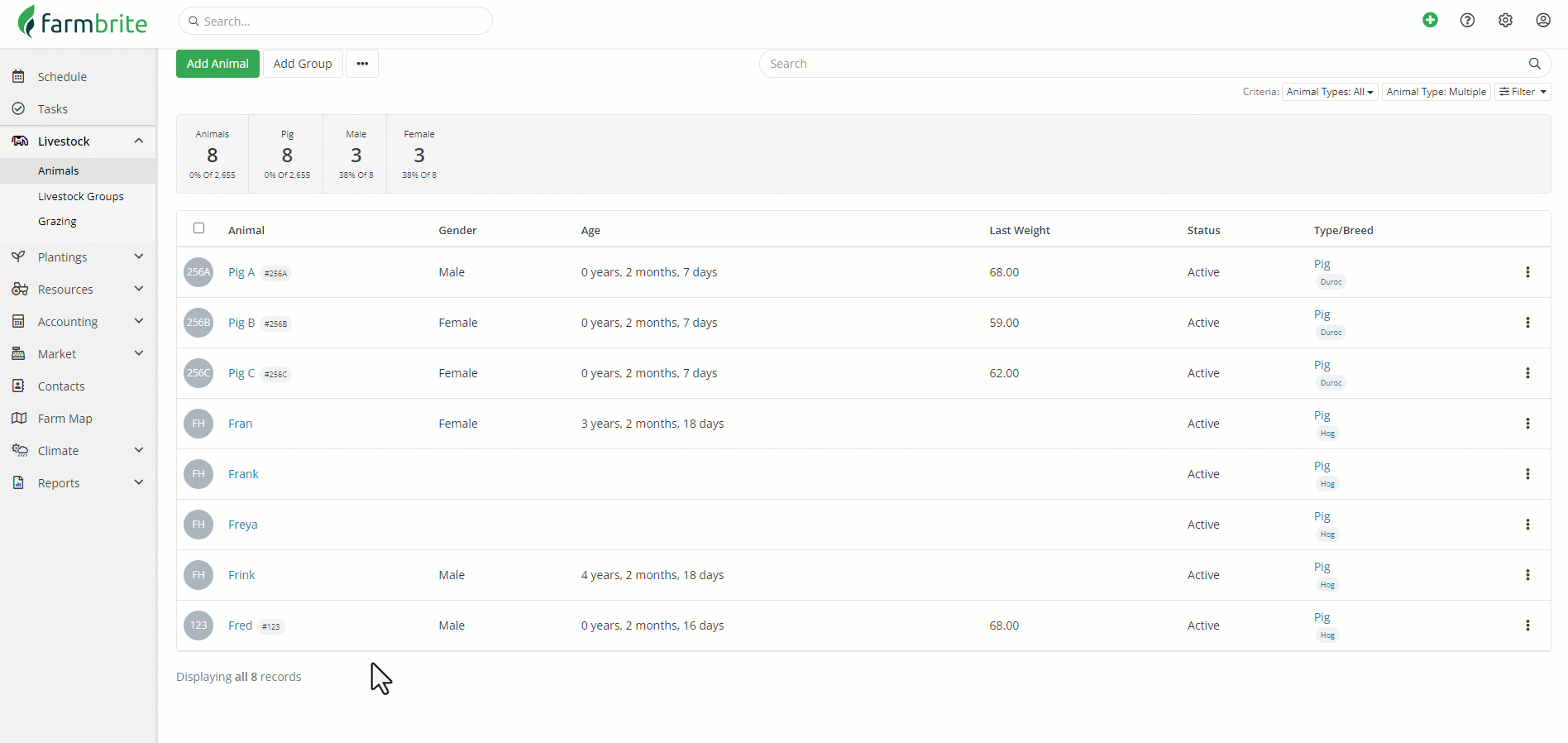If you purchase multiple animals and want to add them to Farmbrite, you can use the Bulk Add feature to save some time and create them all at once. To do this, navigate to Livestock, and choose Bulk Add from the Actions menu. Note that you can add up to 15 animals at once using this action.
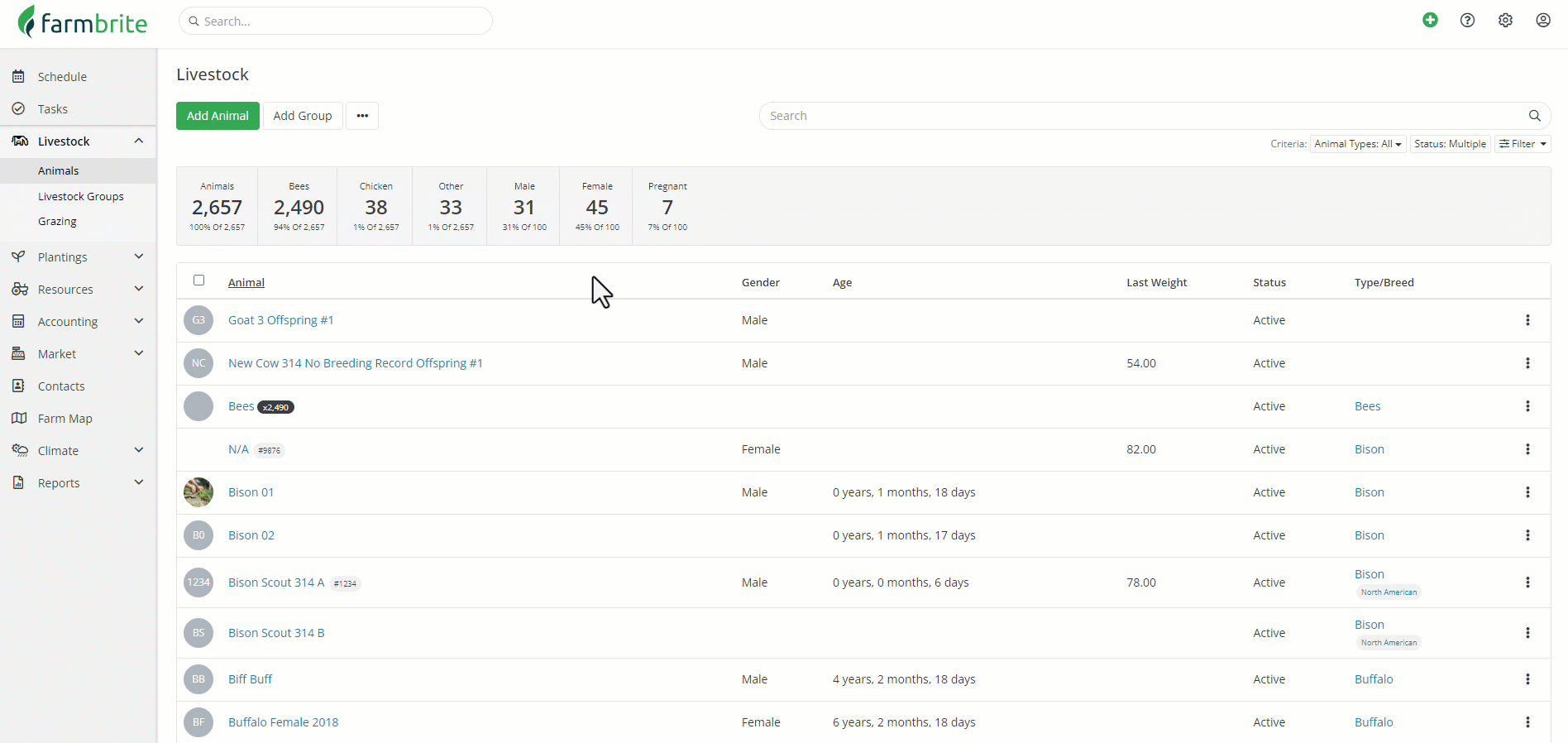
You'll first choose the animal type, how many of them you want to add, and if they were raised or purchased. You pick these first, as they will apply to all the animal records you create. The standard Farmbrite animal types will be loaded here, as will any custom animal types you've added previously. If you've purchased the animals, you can also add the price you paid and who you bought them from. If you have yet to account for that purchase in your accounting expenses, check the box to add it here at the same time.
From there, you'll see additional blocks of animal data presented below. Each one represents one of the new animals you'll create. You'll see the most commonly used fields here, if you need to add other unique information for each animal, you can always update them later in bulk (outlined later in this article) or through an import.
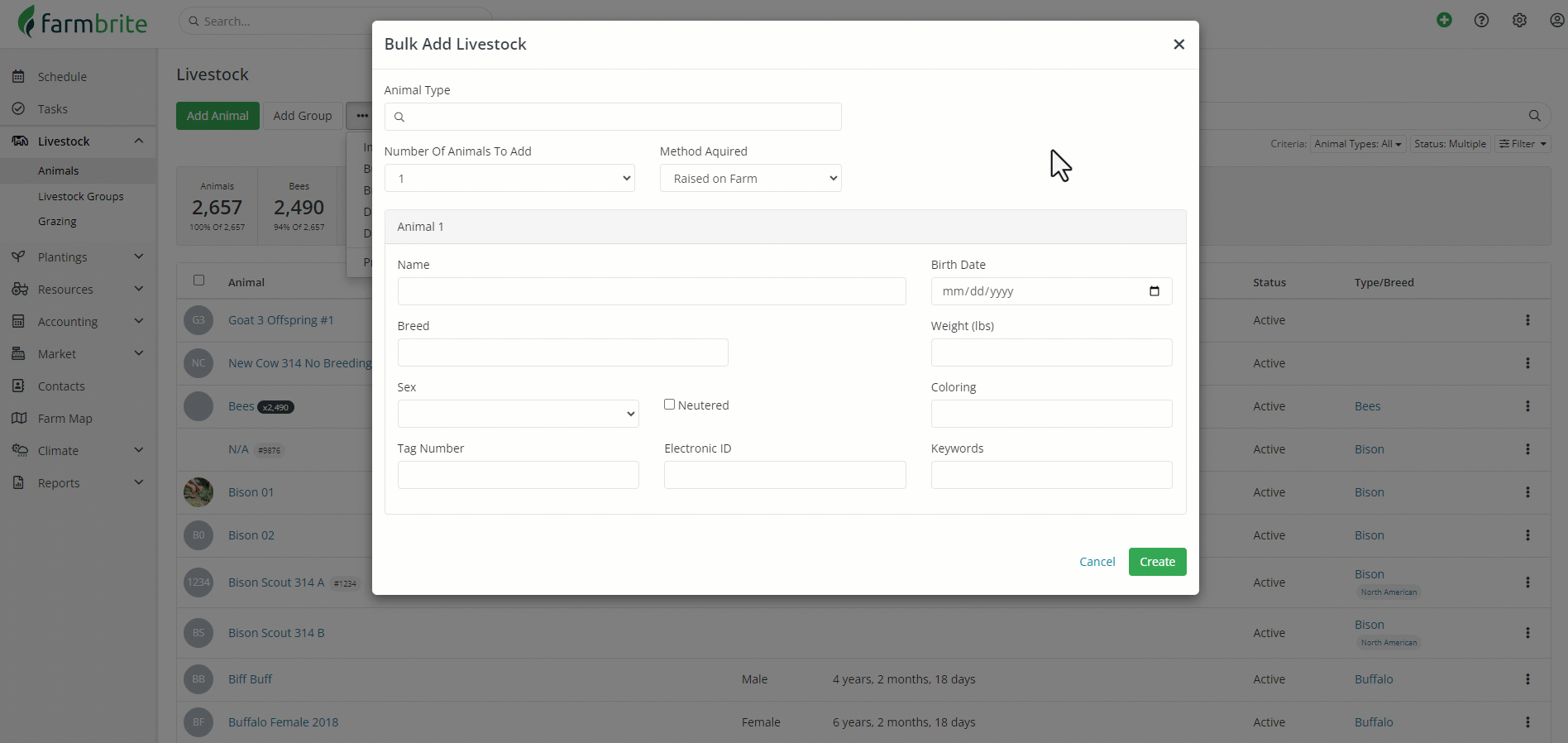
Supply the data for each animal, and then click create in the bottom right. You'll be brought to the main animal list; in the example below we've set a filter to see the pigs we've just added. If you wanted to add more details to them all at once, you can select their records and edit them in bulk. We've attached a sire and dam to our purchased pigs in the example below, fromanimals in reference status that we added to Farmbrite to track this.